3 reasons to organize students into groups in your courses
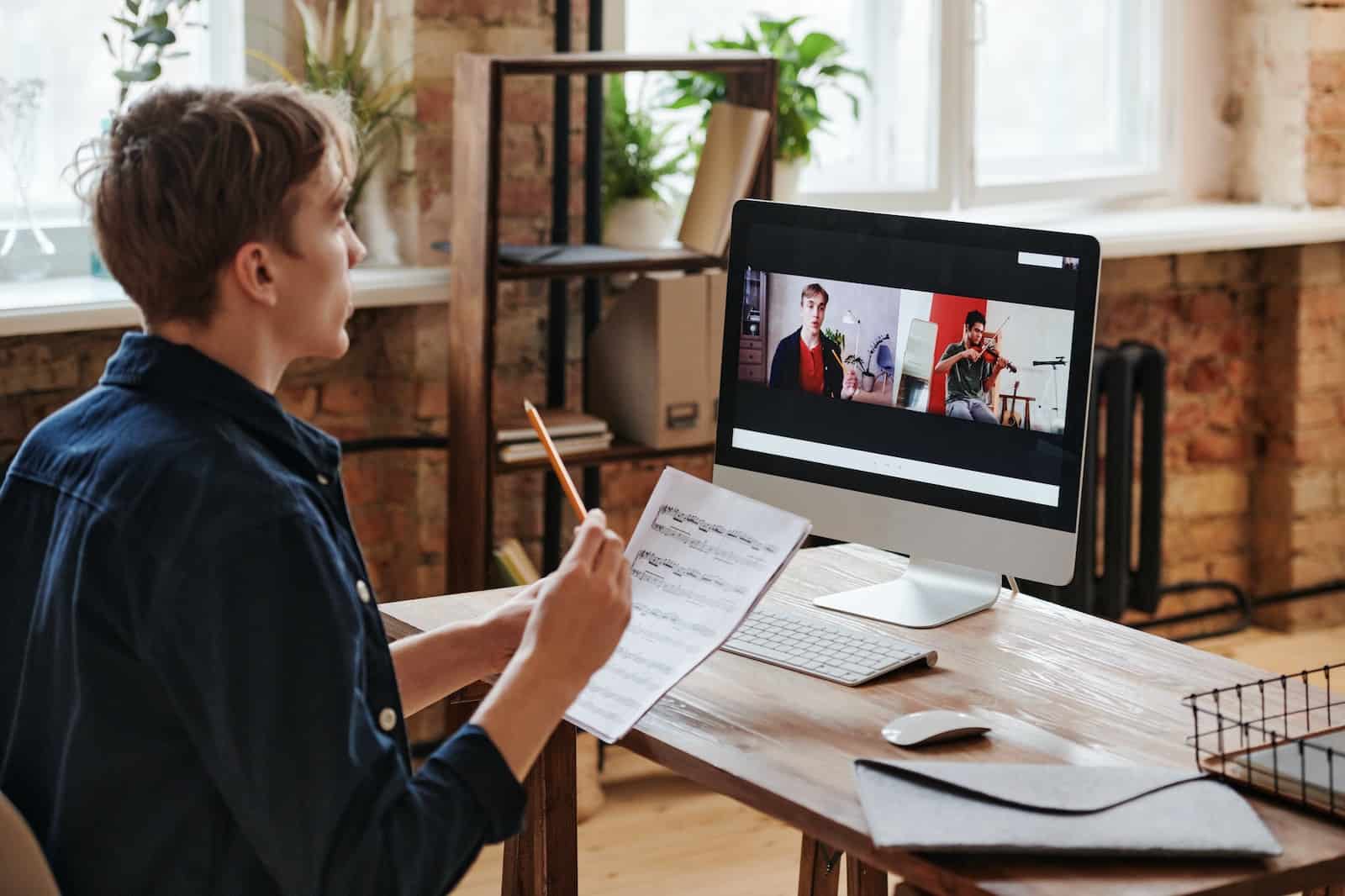
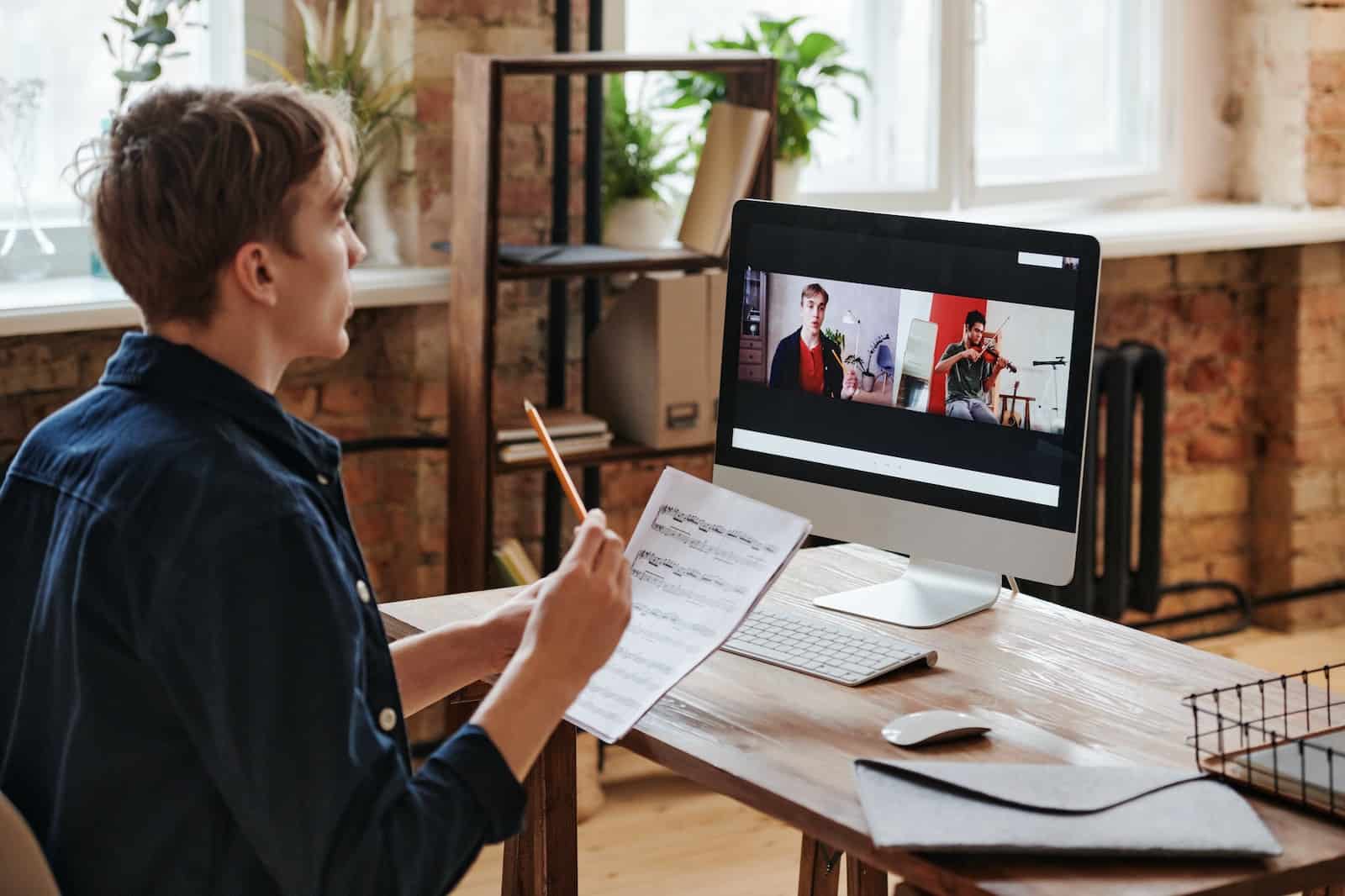
Organizing and managing students and users into different groupings is one of many different things you do as a creator. However, building out these groups of users to better understand, communicate, and engage with them can provide you with new opportunities to understand groups of students and use that information to inform your course strategy.
When you can’t easily view data from specific groups of users or easily organize these users, multiple things can happen: You could lose precious time finding manual workarounds to try and organize students into cohorts. You could struggle to sift through course report data and provide a user an update on how a group of students is doing in a course. Manually spending time trying to sort reports or manage groups of students can be frustrating—especially when you’d rather spend your time building new course content or acquiring new students.
If you can easily organize your students and view reports specific to a group of students, you could filter course reports when a group from an association or workplace is enrolled in your course, communicate easily with a specific cohort, or even better organize pilot and beta testers for your courses.
This is why we are excited to share about our new user tagging feature set at Teachable. With user tagging, creators will be able to easily manage groups of students and view how they engage with your content easier than ever.
Here are three specific ways you can take advantage of tagging your users within Teachable.
3 ways to get started with user tagging on Teachable
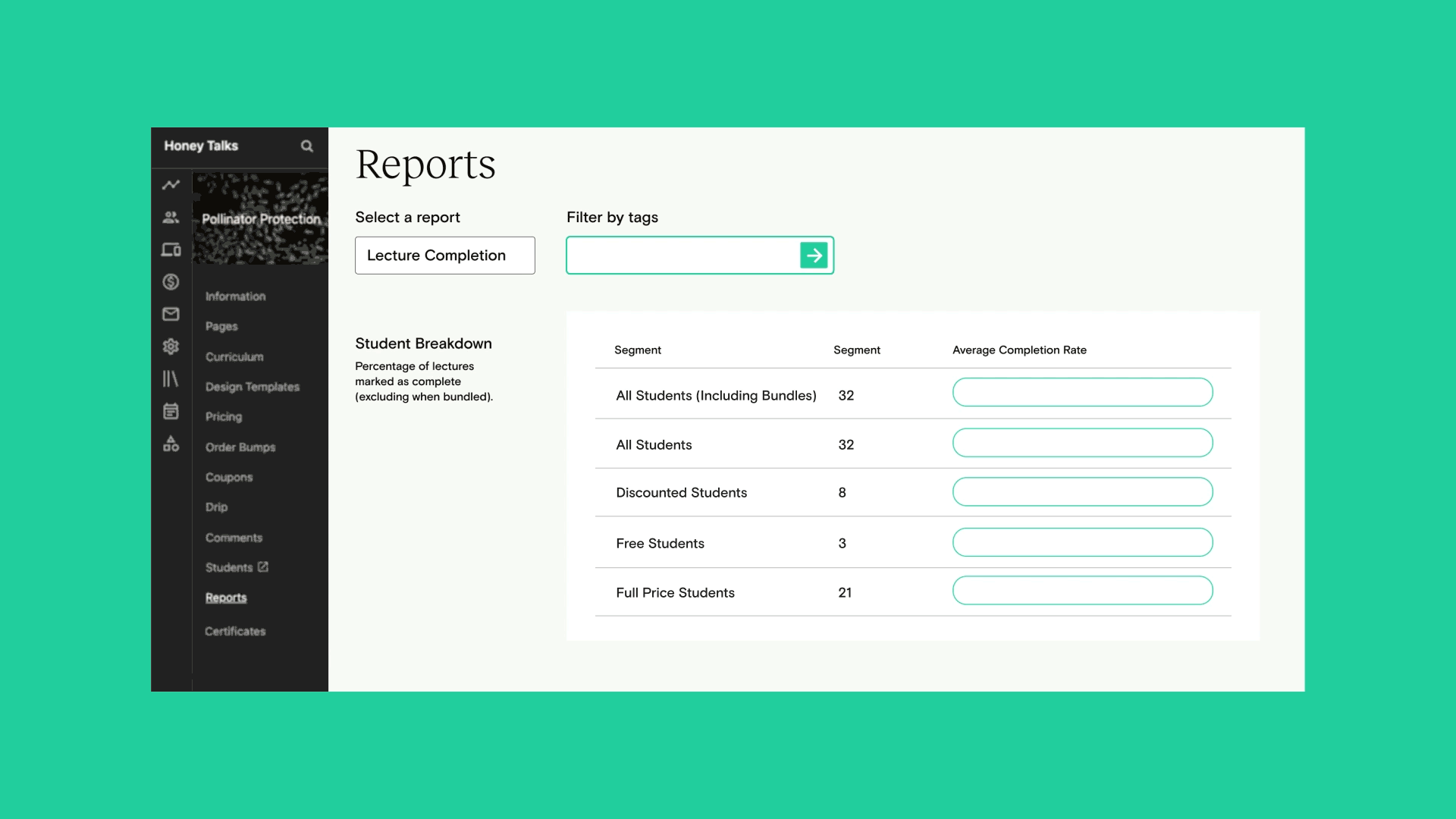
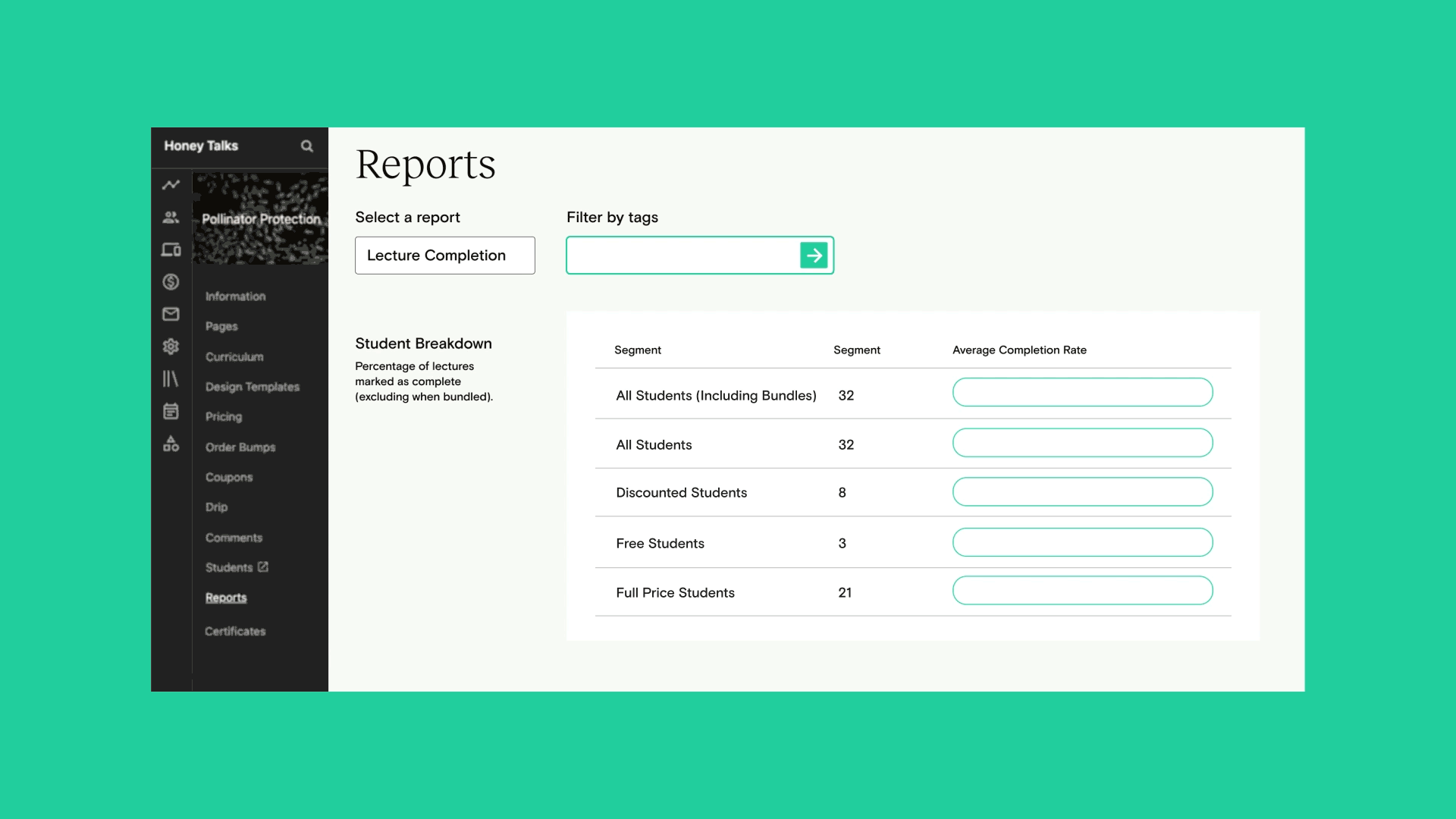
1. Easily email students within a cohort from right inside Teachable
If you’ve set up cohort-based courses, there are many reasons you might want to email a specific cohort. Imagine being able to easily tag students who are part of a cohort with a custom keyword tag and then email them to ensure they stay engaged and on target with your course. However, if you can’t easily tag users in a cohort or email them, you’re left manually pulling that cohort’s information into email communications anytime you want to check in or send a reminder.
User tagging in Teachable allows you to set up custom keyword filters for any student enrolled in your courses. For a student who is part of a cohort, you would simply create a custom keyword tag for that cohort and then bulk apply that tag to a set of users who enrolled in the course in Teachable.
Not only do you create a streamlined process for organizing users into cohorts, but it’s also a seamless experience for emailing that cohort right within Teachable too. User tagging can help you email tagged users in a cohort to provide added value to their cohort experience and support a higher course completion rate.
2. Create a pilot or beta tester program for your courses and track their progress
Knowing if your course experience will be successful for students can be difficult. You may not be able to collect feedback until after your course has sold to prospective students. Anytime you want testimonials to help your course sell or want to test it out you need to implement a pilot or beta testing program. Testing how your course resonates with prospective users is a great way to ensure its success when you’re ready to launch it.
Before, when creators wanted to run a pilot or beta test with a set of users it would be difficult to track their engagement and progress through Teachable’s course reports. If your course was already launched, you could only see data from every user, not just your beta testers.
With user tagging, now you can create a more streamlined process for testing your courses and even launch a beta testing program. Once a user is created, you can create a custom keyword tag and apply it to that user or a set of users. You can create tags for multiple beta testing groups to differentiate between types of students you want to test.
As these beta testing groups move through your course with user tags, you can now filter course reports information based on a tag. You can go to your course reports section, select the tag you want to filter by, and see how specific pilot or beta testing groups are engaging with your course content.
Now it’s easier than ever to gather testimonials through beta testers that can act as your social proof on your course sales pages.
3. Onboard and access reports for a group of users from an association or workplace
If your school sells courses to associations and workplace groups, you might want to report back to that company on how their group is progressing through a course. Before user tagging it would have been frustrating to try and pull course report data about a specific group and share it with a stakeholder.
Now, with user tagging you can sell your courses to an association or workplace and easily organize their employees into a group of students. This will allow you to send specific communications with this group of students and access course reporting data on this specific group. With this filtered view of your students and their course data, you won’t have to guess how a group is doing in a course. Instead, you can easily access the data and share it to provide your customer with added value through a streamlined experience.
Ready to get started with user tagging?
- Learn more about user tagging in our Knowledge Base
- Already on a Pro or Business plan? Join Teachable’s Group Coaching on June 22, 2022 to learn more about user tagging. Access registration through the help menu in your school
Teachable’s user tagging features are available for creators on professional and business plans. Click here to get started on a plan.